Ways to Watch TV Shows and Movies on Your iPad
The way we consume media has undergone a dramatic shift. Gone are the days of bulky televisions and limited channel selections. Today, iPads offer a convenient and portable way to access a vast library of TV shows and movies whenever and wherever you want. This guide explores the different avenues for streaming content on your iPad, from official apps to TV provider options.
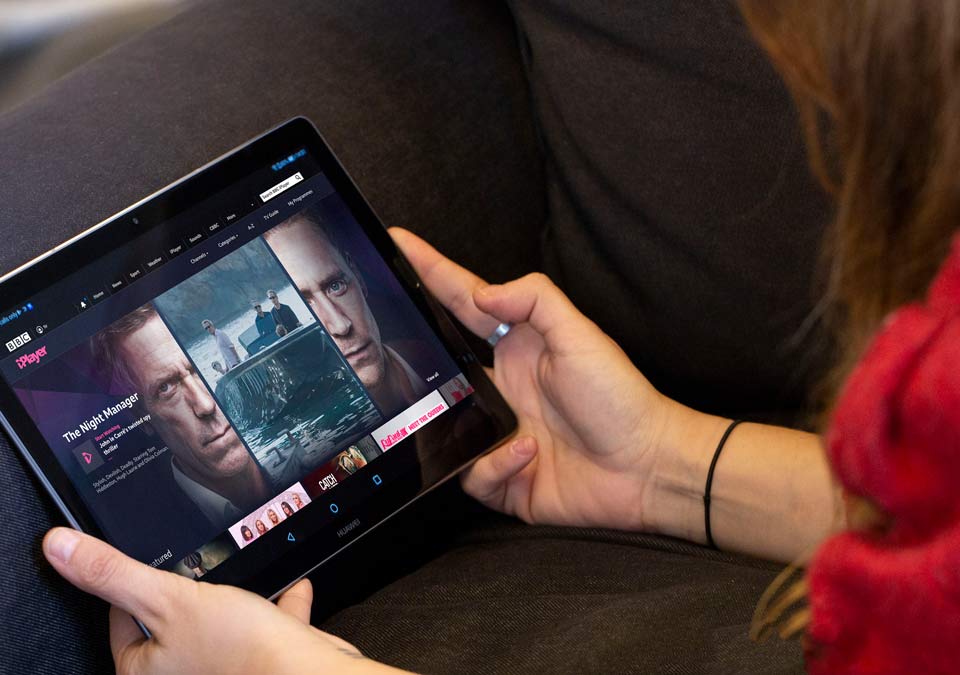
Official Streaming Apps
Apple TV
Apple TV is a digital media player that seamlessly integrates with your iPad, allowing you to stream content directly to your device. With Apple TV, you can access a wide range of features and benefits, such as AirPlay streaming, which enables you to wirelessly mirror your iPad’s screen to your television. Additionally, Apple TV provides access to exclusive Apple TV+ content, including original series and movies.
Setting Up Apple TV with iPad
To connect your iPad to Apple TV via AirPlay, follow these simple steps:
- Ensure that your iPad and Apple TV are connected to the same Wi-Fi network.
- On your iPad, swipe up from the bottom of the screen to access the Control Center.
- Tap the “Screen Mirroring” button and select your Apple TV from the list of available devices.
- If prompted, enter the AirPlay passcode displayed on your TV screen.
- To optimize your viewing experience, consider adjusting your iPad’s display settings and ensuring that your Wi-Fi connection is stable. If you encounter any issues, refer to Apple’s support resources for troubleshooting guidance.
Netflix
Netflix is one of the most popular streaming services available on the iPad. To get started, simply download the Netflix app from the App Store and sign in using your account credentials. With Netflix, you can access a vast library of TV shows, movies, and original content. The app also offers features like offline viewing, allowing you to download content for watching on the go, and multiple profiles, enabling personalized recommendations for each user.
Netflix Setup Process
To get started, follow these steps:
- Open the App Store on your iPad.
- Search for “Netflix” in the search bar.
- Tap on the Netflix app icon and select “Get” or “Install.”
- Once the app is installed, tap on the Netflix icon to open it.
- If you already have a Netflix account, sign in using your email address and password. If you don’t have an account, tap on “Sign Up” and follow the on-screen instructions to create one.
- After signing in, you can browse Netflix’s vast library of TV shows, movies, and original content.
- To start watching, simply tap on the title you want to watch and press the “Play” button.
Global TV App
The Global TV Video Player is a feature-rich streaming application that brings your favourite Global TV shows right to your iPad. With this app, you can enjoy a wide variety of content, including popular series, movies, and live TV programming. One of the standout features of the Global TV App is its Freeplay section, which offers thousands of hours of shows and movies that you can watch without the need to sign in or subscribe. This ad-supported content allows you to explore and enjoy a diverse selection of entertainment for free.
How to Start Using Global TV App
To get started:
- Download the Global Video TV App from the App Store.
- Open the app and browse the available content.
- Take advantage of the app’s Freeplay feature, which offers thousands of hours of shows and movies without the need to sign in.
- To access live TV streaming and additional content, sign in using your TV service provider credentials.
CTV TV App
To watch CTV shows and other content on your iPad, install the CTV App from the App Store. Once installed, you can browse and stream a wide selection of CTV shows and movies. The app also offers unique features like Video On Demand, allowing you to catch up on missed episodes, and CTV Social Screen, which enables interactive viewing experiences during live broadcasts.
Install CTV on Your iPad
To access CTV content on your iPad, follow these steps:
- Download the CTV TV App from the App Store.
- Open the app and browse the available shows and movies.
- To access the full library of content, sign in with your TV service provider credentials.
- Enjoy unique features like Video On Demand, which allows you to catch up on missed episodes, and CTV Social Screen, which enables interactive viewing experiences during live broadcasts.
Citytv Video App
The Citytv Video App brings your favourite Citytv shows to your iPad. To get started, install the app from the App Store and explore the available content. The app offers full episodes, live broadcasts, and special features like episode reminders, ensuring you never miss the most popular TV shows.
How to Get Started
- Download the Citytv Video App from the App Store.
- Open the app and explore the available content, including full episodes and live broadcasts.
- Sign in with your TV service provider credentials to access more content and features.
- Take advantage of special features like episode reminders to ensure you never miss your favourite shows.
Local TV Provider Apps
TV provider apps are designed to work in conjunction with your existing cable or satellite subscription. These apps allow you to access live and on-demand content from your TV provider directly on your iPad, providing an integrated viewing experience. By using TV provider apps, you can enjoy the benefits of your subscription on-the-go and have greater flexibility in how you watch your favourite shows.
Some popular TV provider apps in Canada include Rogers Anyplace TV and Bell Fibe TV. To set up these apps on your iPad, follow these steps:
- Download the app from the App Store.
- Open the app and select your TV provider.
- Sign in using your TV provider account credentials.
- Once logged in, you can browse and stream available content.
- To make the most of these apps, familiarize yourself with their navigation and features, such as creating watchlists, setting reminders, and using parental controls.

Jailbreaking for Access to Restricted Apps
Jailbreaking is the process of removing software restrictions imposed by Apple on iOS devices, including iPads. While jailbreaking can provide access to apps and features not available in the official App Store, it is important to note that it voids your device’s warranty and can potentially compromise its security. Before proceeding with jailbreaking, carefully consider the benefits and risks involved.
One of the primary reasons users jailbreak their iPads is to access geo-restricted apps, such as BBC iPlayer, which is only available in the UK. By jailbreaking your device, you can install third-party apps and tweaks that bypass these regional restrictions. To jailbreak your iPad, you will need specific tools and resources, such as jailbreaking software like Checkra1n or Unc0ver.
Installing BBC iPlayer via Jailbreaking
To install BBC iPlayer on your jailbroken iPad, follow these steps:
- Ensure your iPad is jailbroken using the appropriate software for your device and iOS version.
- Open Cydia, the alternative app store for jailbroken devices.
- Search for and install a VPN app that offers CA server locations, such as NordVPN or ExpressVPN.
- Connect to a CA server using the VPN app.
- Download and install the BBC iPlayer app from the Canada App Store.
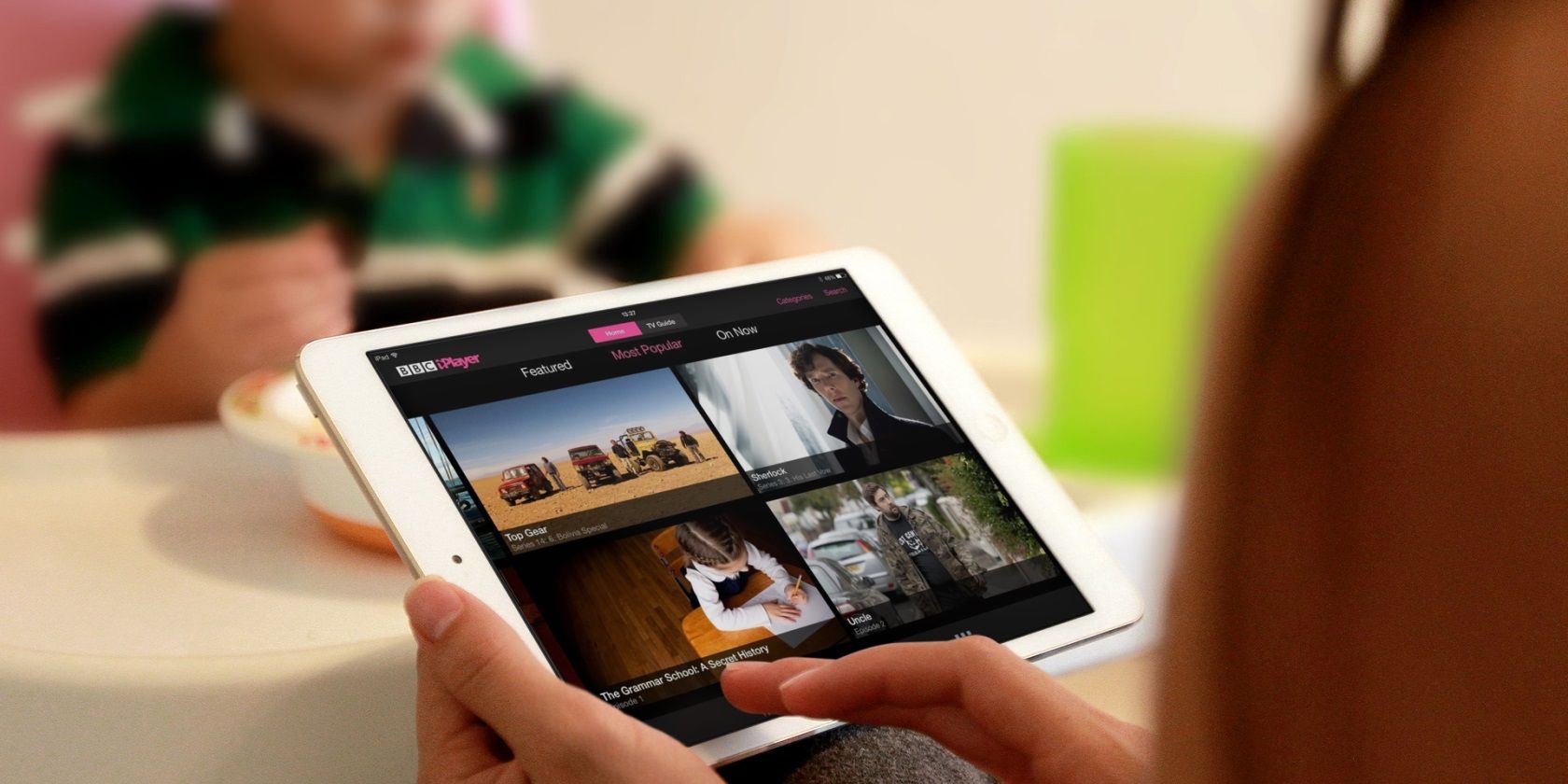
After installing BBC iPlayer, you can access its content as if you were in Canada. However, it is crucial to maintain your device’s security and privacy after jailbreaking. Regularly update your jailbreak software, use reputable sources for apps and tweaks, and consider employing additional security measures like firewalls and ad-blockers.
Popular TV Apps Reviewed
App | Features | Paid/Free | VPN Needed |
Apple TV | AirPlay streamingAccess to Apple TV+ content | Free appApple TV+ subscription required for exclusive content | No |
Netflix | Vast library of TV shows, movies, and originalsOffline viewingMultiple profiles | Free appNetflix subscription required | No |
Global Video TV | Freeplay feature (no sign-in required)Live TV streamingAdditional content with TV provider sign-in | Free app (with ads)TV provider subscription may be required for some content | No |
CTV | Wide selection of CTV shows and movies Video On DemandCTV Social Screen | Free app (with ads) TV provider subscription required for full access | No |
Citytv Video | Full episodes and live broadcastsEpisode reminders | Free app (with ads) TV provider subscription required for more content | No |
BBC iPlayer | Extensive library of BBC contentLive and on-demand streaming | Free appTV License required for residents | Yes |
As you can see, iPads have revolutionized the way we consume media, offering a portable and convenient way to watch our favourite TV shows and movies. With the abundance of official streaming apps, TV provider apps, and even the option to jailbreak for access to geo-restricted content, there has never been a better time to enjoy entertainment on your iPad. By exploring the various methods outlined in this article, you can unlock a world of possibilities and tailor your viewing experience to your preferences.
